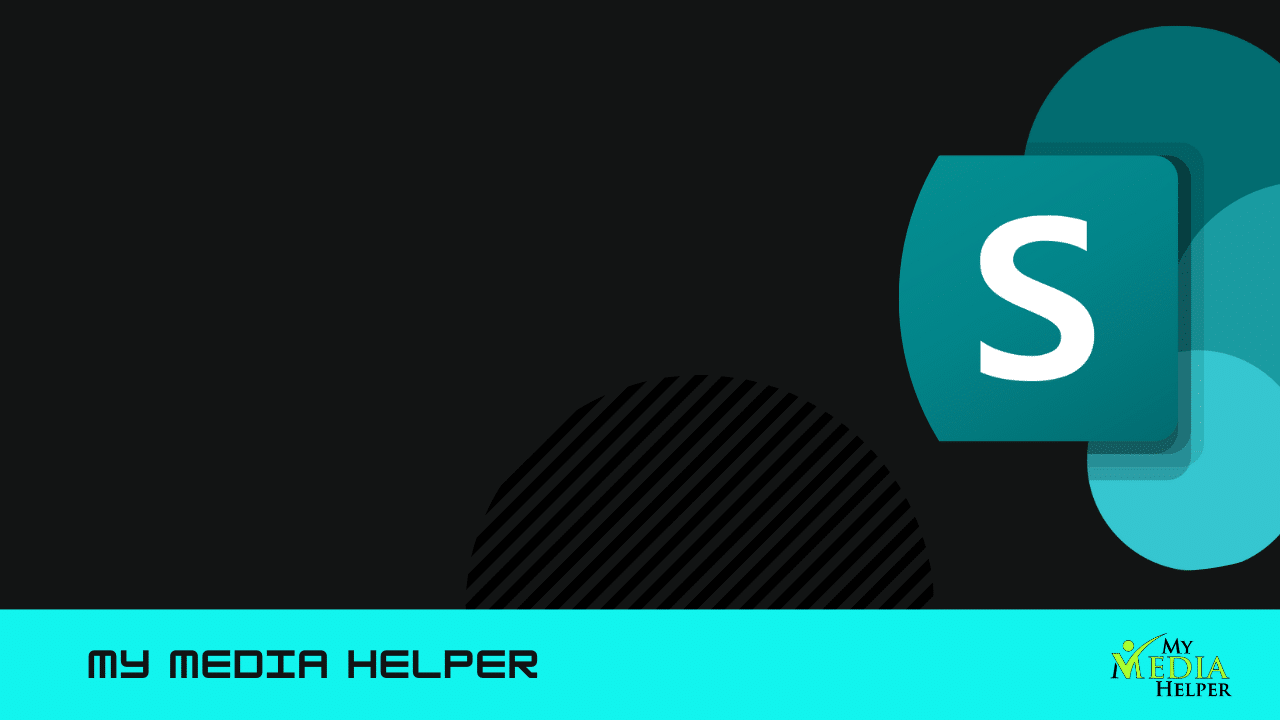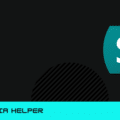Mastering SharePoint
Creating an engaging and functional SharePoint space is essential for effective collaboration and information management. Utilizing section templates can streamline this process, allowing you to design and customize your SharePoint environment efficiently.
1. Understand Your Requirements
Before diving into templates, assess the needs of your SharePoint space.
Consider:
Purpose: What is the primary goal of your SharePoint site? (e.g., project management, document sharing, team collaboration)
Audience: Who will be using the site? (e.g., internal team members, external partners)
Content: What types of content will be featured? (e.g., documents, lists, announcements)
2. Choose the Right Section Templates
SharePoint offers a variety of section templates to suit different needs.
Here are some popular ones:
Basic Layouts: Simple layouts with columns for text, images, and links.
Hero Web Parts: Visually striking sections for highlighting key content.
Group and List Layouts: For organizing and displaying lists and libraries.
Media and Content: Sections designed for embedding videos, images, and interactive content.
3. Customize Your Templates
Tailor the section templates to fit your specific requirements:
Adjust Layouts: Modify column widths, text alignment, and other layout options.
Add Web Parts: Incorporate SharePoint web parts such as Document Libraries, Calendar, or News to enhance functionality.
Use Branding: Apply your organization’s branding, including colors, fonts, and logos, to maintain a consistent look and feel.
4. Organize Content Effectively
Ensure that your SharePoint space is well-organized:
Create Sections: Divide your site into meaningful sections such as Announcements, Project Updates, Resources, and Team Collaboration.
Utilize Web Parts: Place relevant web parts in each section to display information dynamically and interactively.
Implement Navigation: Set up clear navigation menus and links to help users find information quickly.
5. Test and Refine
Once you’ve set up your SharePoint space:
Preview and Test: Check how the space appears and functions across different devices and browsers.
Gather Feedback: Solicit input from potential users to ensure the site meets their needs and expectations.
Make Adjustments: Refine the layout, content, and functionality based on feedback and testing results.
6. Maintain and Update
Regular maintenance is key to keeping your SharePoint space relevant and useful:
Monitor Usage: Track how users interact with the site to identify areas for improvement.
Update Content: Keep information current and relevant by regularly updating documents and announcements.
Review Templates: Periodically review and refresh section templates to align with any changes in your organization’s needs or branding.