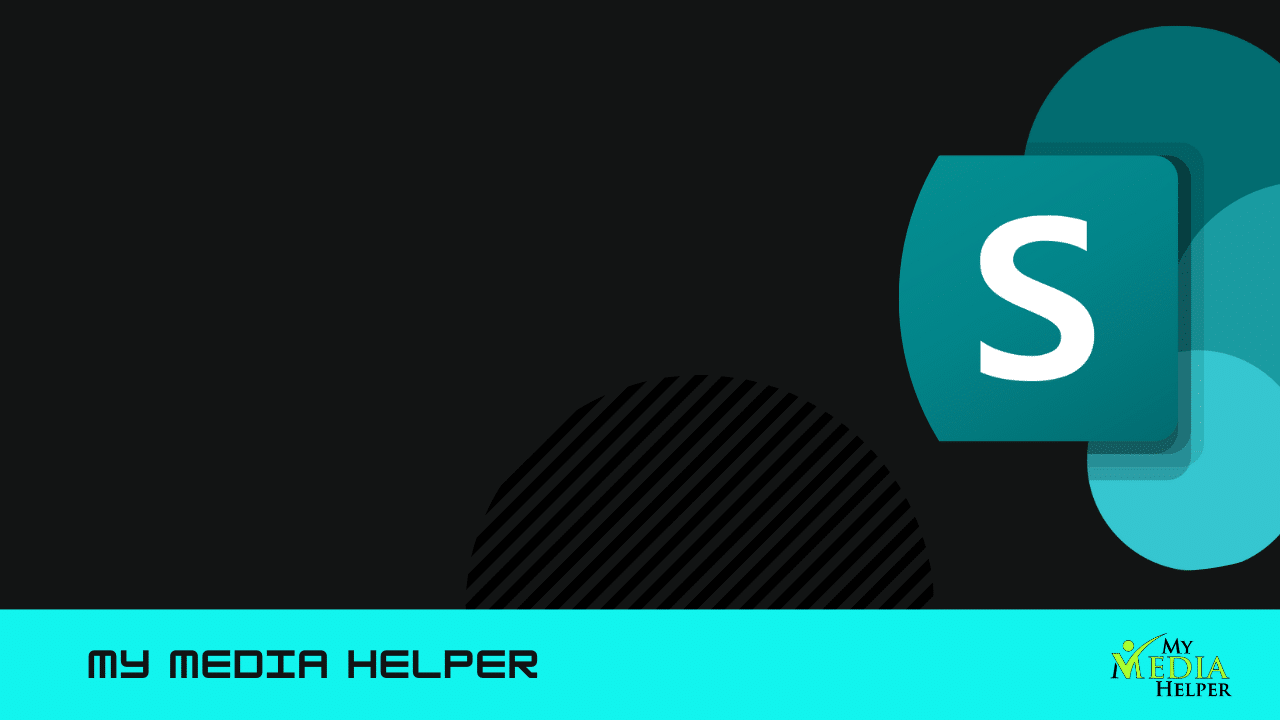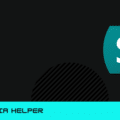Mastering SharePoint
Managing meeting room bookings on a single SharePoint calendar can streamline the process of scheduling and ensure that rooms are used efficiently. With the following steps, you can effectively manage meeting room bookings on a single SharePoint calendar, ensuring that rooms are booked efficiently and without conflicts.
Create a SharePoint Calendar
Navigate to your SharePoint Site: Go to the SharePoint site where you want to manage the meeting room bookings.
Add a Calendar:
Click on “Site Contents” and then “Add an App.”
Choose “Calendar” and name it appropriately, like “Meeting Room Bookings.”
Customize the Calendar:
Add fields or columns that might be useful, such as Room Number, Booking Purpose, or Attendees.
Set Permissions
Manage Permissions:
Go to the calendar settings and manage permissions to control who can view, add, edit, or delete bookings.
Typically, you’ll allow all users to add bookings, but limit who can edit or delete others’ entries.
Configure the Calendar for Room Bookings
Overlay Multiple Calendars (if needed):
If you have multiple rooms, you can create separate calendars for each room and then use the calendar overlay feature to combine them into a single view. This helps users see all room availability in one place.
Color-Coding:
You can color-code the events based on room or type of booking to make the calendar easier to read.
Enable Event Conflict Detection
Avoid Double Booking:
SharePoint does not natively prevent double booking. However, users can visually check availability before booking.
You might also consider using a SharePoint workflow or a Power Automate flow to notify users when a booking overlaps with an existing one.
Set Up Alerts and Notifications
Enable Alerts:
Users can set up alerts to be notified when a booking is added, changed, or deleted. This ensures everyone is aware of updates in real-time.
Daily Summary:
Configure a daily summary email of bookings to help staff stay informed about room usage.
Create a User Guide
Provide Instructions:
Create a simple guide for users on how to book a room, check availability, and set up alerts. This reduces errors and ensures everyone uses the system correctly.
Integrate with Outlook (Optional)
Sync with Outlook:
Users can connect the SharePoint calendar to their Outlook to view and manage room bookings directly from their email client. This can make it more convenient for users who primarily work in Outlook.
Regular Maintenance
Review and Clean Up:
Periodically review the calendar for outdated or canceled bookings. This helps keep the calendar clear and relevant.
Benefits
Centralized Booking System: One calendar for all rooms reduces confusion.
Increased Visibility: Users can easily see room availability.
Flexible and Scalable: You can add more rooms or customize the calendar as needs change.